Automating Azure DevOps agent updates
Introduction
As you might know, Azure Pipelines agents come in 2 flavors: Microsoft-hosted and self-hosted ones. Both types come with their own (dis)advantages and will be more applicable in certain use cases, but one of the main advantages of the Microsoft-hosted agents comes down to:
…
With Microsoft-hosted agents, maintenance and upgrades are taken care of for you. Each time you run a pipeline, you get a fresh virtual machine.
…
Besides running a whole host of different tools, runtimes, package managers et cetera (e.g. windows-latest)
which are maintained in the actions/virtual-environments repo, all agents will also run the actual Azure Pipelines 🚀 agent.
No matter whether you’re using the Microsoft-agents, or choose to run a self-hosted agent as a service or an interactive process, it’s this piece of software which allows you to run build or release jobs on a self-hosted machine.
Agent version update policy
This part is actually pretty well documented, see 👉 Agent version and upgrades.
In summary:
- Microsoft-hosted agents are kept up-to-date automatically. They will always run the latest stable version as the newer agent version just gets added to the VM images which are used to provision new agents.
- Self-hosted agents on the other hand are not kept up-to-date automatically, but can be updated through the web UI. According to the docs, an agent should automatically updates itself when it runs a task that requires a newer version of the agent.
The agent software receives updates every few weeks. If you’d like to get the latest version which contains the latest features and bug fixes, you would have to manually update all of your self-hosted agent pools…
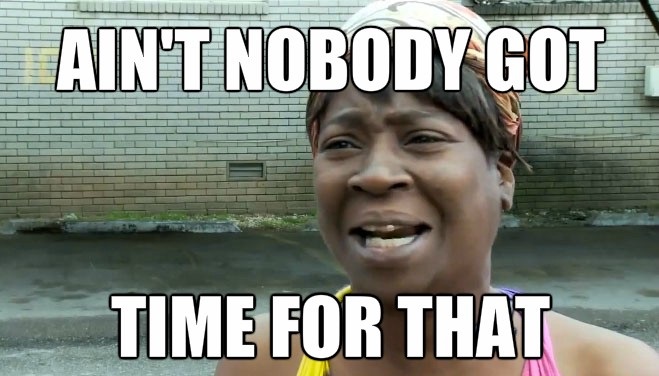
…so let’s 🤖 automate it!
Automatic updates using PowerShell
Below is a fairly simple YAML pipeline:
trigger:
- none
schedules:
- cron: "0 2 * * 4"
displayName: Weekly check for new Azure Pipelines release
branches:
include:
- master
pool:
vmImage: windows-latest
steps:
- task: PowerShell@2
displayName: 'run Update-Agents.ps1'
inputs:
filePath: 'scripts/Update-Agents.ps1'
env:
PAT_SECRET: $(PAT)
The pipeline is scheduled to run once a week (every Thursday @ 2 AM in this case) and contains just a single task: running a Update-Agents PowerShell script where the actual updates are triggered.
It consumes a single environment variable PAT, containing the personal access token which is needed to authenticate.
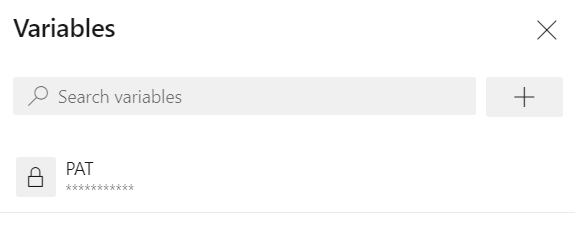
⚠️ Info: In theory you could leave out this “custom” variable and simply refer to $env:SYSTEM_ACCESSTOKEN which is one of the many predefined system variables that holds the security token used by the build agent. However, I kept running into authentication issues upon running the script, so I opted to use a dedicated PAT for now.
The PowerShell script makes use of the Azure DevOps REST API as well as the GitHub REST API, and goes through the following steps:
- Get the latest release of the Azure Pipelines agent, using the GitHub API.
- Get the list of agent pools of the current organization.
- Loop through all agents within a specific pool and compare its current Azure Pipelines agent version with the latest one.
- Trigger the update process for any agent which is running an outdated version, using the same REST call which runs in the background should you update the agent via the web UI.
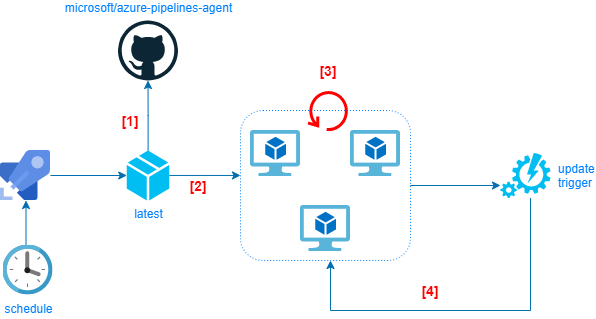
The meat and bones of the PowerShell script are contained within the last 2 steps as you can see below.
👉 Comparing the current agent version with the latest one:
$Response.value | ForEach-Object {
if ($_.version -eq $LatestReleaseVersion)
{
Write-Host "$($AgentPoolName)/$($_.name) is up to date: current = $($_.version) -> latest = $LatestReleaseVersion"
}
else
{
Write-Host "$($AgentPoolName)/$($_.name) is outdated: current = $($_.version) -> latest = $LatestReleaseVersion"
if($_.status -eq 'offline') {
Write-Host "$($AgentPoolName)/$($_.name) is currently offline, unable to update"
}
# if an agent is currently running a request, they'll have an 'assignedRequest' object
elseif($null -ne $_.assignedRequest) {
Write-Host "$($AgentPoolName)/$($_.name) is currently running request $($_.assignedRequest.requestId), unable to update"
}
else {
Write-Host "Updating $($AgentPoolName)/$($_.name)..."
Update-AgentVersion -PoolId $AgentPoolId `
-AgentId $_.id
}
}
}
👉 Triggering the updates using the Update-AgentVersion cmdlet:
function Update-AgentVersion {
param (
$PoolId,
$AgentId
)
$Uri = "$($Organization)_apis/distributedtask/pools/$($PoolId)/messages?agentId=$($AgentId)&api-version=$($ApiVersion)"
try
{
$Response = Invoke-RestMethod -Uri $Uri `
-Method Post `
-ContentType "application/json" `
-Headers $Header
}
catch
{
Write-Host "URI": $Uri
Write-Host "Status code:" $_.Exception.Response.StatusCode.value__
Write-Host "Exception reason:" $_.Exception.Response.ReasonPhrase
Write-Host "Exception message:" $_.Exception.Message
}
}
Results
Below is what the output will look like whenever the pipeline encounters any outdated agents. It will obviously skip any agents which are offline or are in the process of running any jobs. As this already being used in production, any agent names as well as the name of my Azure DevOps org have been blurred:
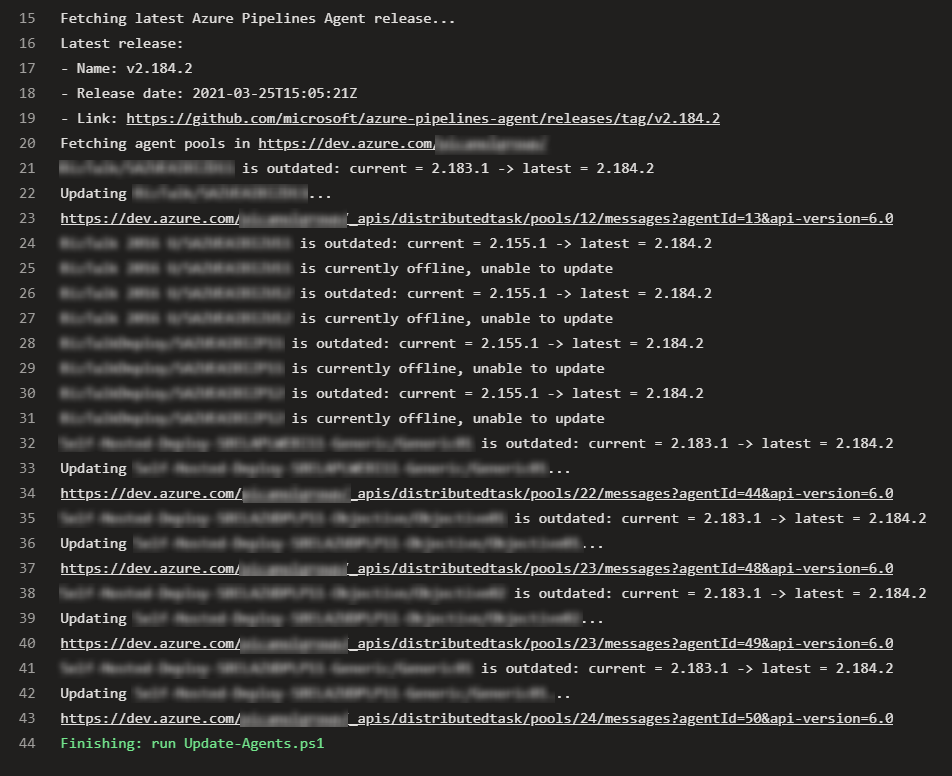
You can grab the Azure Pipelines definition (azure-pipelines.yml) as well as the PowerShell script (Update-Agents.ps1) from my azure-devops-toolbox repo here.

Comments