ARM what-if operation
Introduction
In order to validate your ARM templates you can make use of the what-if operation. Similarly to Terraform’s terraform plan command, this command will simulate any pending changes to your Azure resources. In other words, it will “predict” the outcome of your deployment before you actually deploy anything:
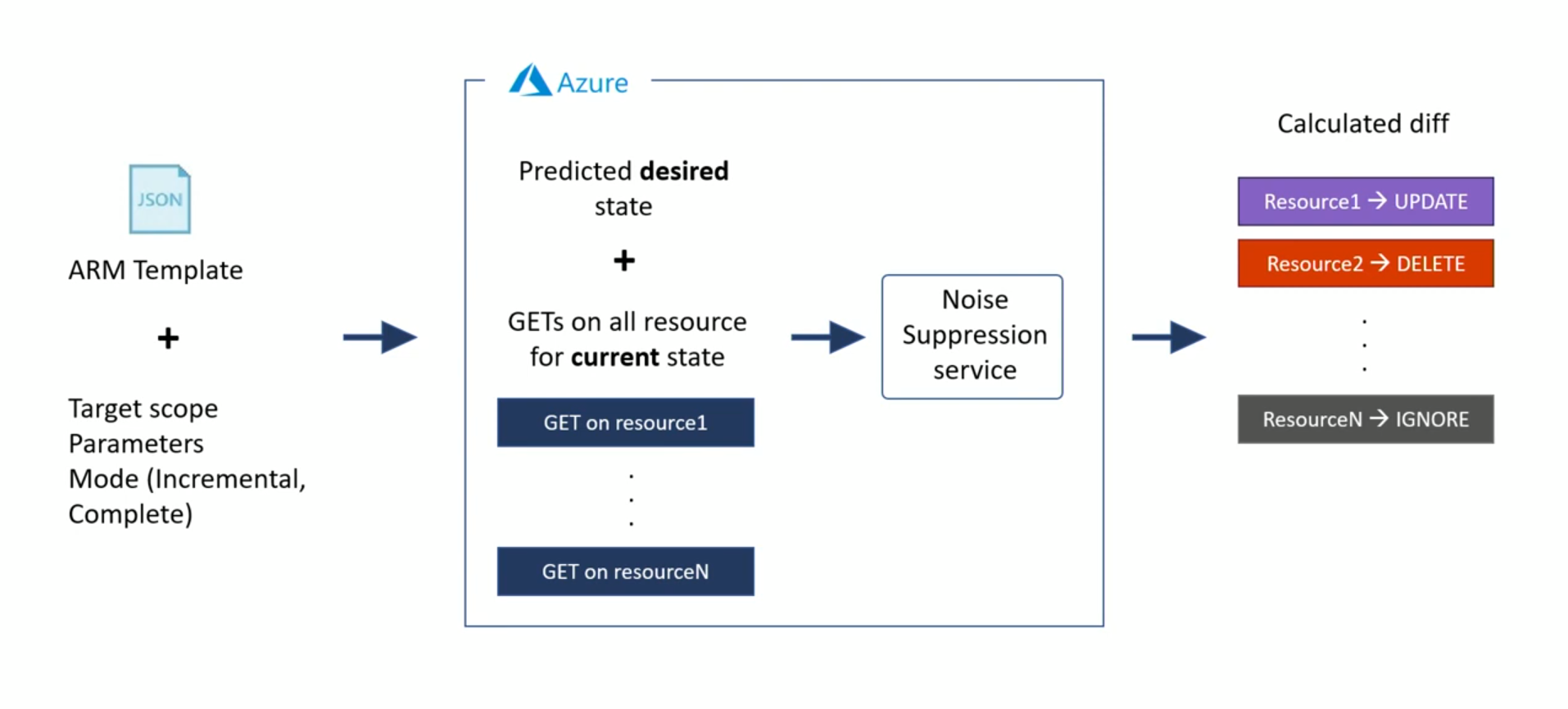
Prerequisites
The example below uses Azure CLI, but you may just as well use Azure PowerShell or the REST API. To follow along with the example below you’ll need Azure CLI version 2.5.0 or above:
- Install Azure CLI using this link
- Check your current version by running
az --versionand runaz upgradeif your version is too old (< 2.5.0)
az --version
azure-cli 2.12.0 *
core 2.12.0 *
telemetry 1.0.6
Extensions:
azure-devops 0.17.0
interactive 0.4.3
...
You have 2 updates available. Consider updating your CLI installation with 'az upgrade'
Example
Setup
Grab the files from my ARM what-if GitHub repo, or use the following git clone command:
git clone https://github.com/smholvoet/arm-what-if.git
The az-cli.ps1 file contains all the steps to go through the different examples. I ran the examples below against my MSDN subscription, you’ll need to modify the value on line 4.
# Login & select subscription
az login
az account list --output table
az account set --subscription "<name or GUID of your Azure subscription>"
az account show
The commands above will authenticate to Azure and output a list of your available subscriptions. Select the correct one by running az account set --subscription followed by the Name or SubscriptionId of your subscription. Running az account show will show you in which subscription the resource group will eventually be created.
Next up, create a new resource group. This resource group will contain the resource(s) which we’ll be creating via the ARM templates:
# Create resource group
az account list-locations | findStr 'europe'
az group create --name rg-arm `
--location westeurope
ARM template
You should find 2 ARM templates:
azuredeploy.json: initial templateazuredeploy_update.json: updated template which contains a modified description
The templates which we’ll be using are fairly simply and only contain a storage account.
Template contents:
{
"$schema": "https://schema.management.azure.com/schemas/2019-04-01/deploymentTemplate.json#",
"contentVersion": "1.0.0.0",
"parameters": {"storageAccountName": {
"type": "string",
"metadata": {
"description": "Storage account name"
},
"minLength": 3,
"maxLength": 24
}},
"functions": [],
"variables": {},
"resources": [{
"name": "[parameters('storageAccountName')]",
"type": "Microsoft.Storage/storageAccounts",
"apiVersion": "2019-06-01",
"tags": {
"displayName": "[parameters('storageAccountName')]"
},
"location": "[resourceGroup().location]",
"kind": "StorageV2",
"sku": {
"name": "Premium_LRS",
"tier": "Premium"
}
}],
"outputs": {}
}
The parameters file:
{
"$schema": "https://schema.management.azure.com/schemas/2019-04-01/deploymentParameters.json#",
"contentVersion": "1.0.0.0",
"parameters": {
"storageAccountName": {
"value": "<your storage account name>"
}
}
}
⚠️ Warning: Enter a value for the storageAccountName in the azuredeploy.parameters.json file. Make sure you enter a valid and unique storage account name, which is between 3 and 24 characters in length and uses numbers and lower-case letters only.
Create resources
Now that we’ve created a resource group we can start running our ARM templates. Execute the what-if operation on the empty resource group which we’ve just created:
az deployment group what-if --name 'initialDeploy' `
--resource-group rg-arm `
--template-file .\azuredeploy.json `
--parameters .\azuredeploy.parameters.json
Result:
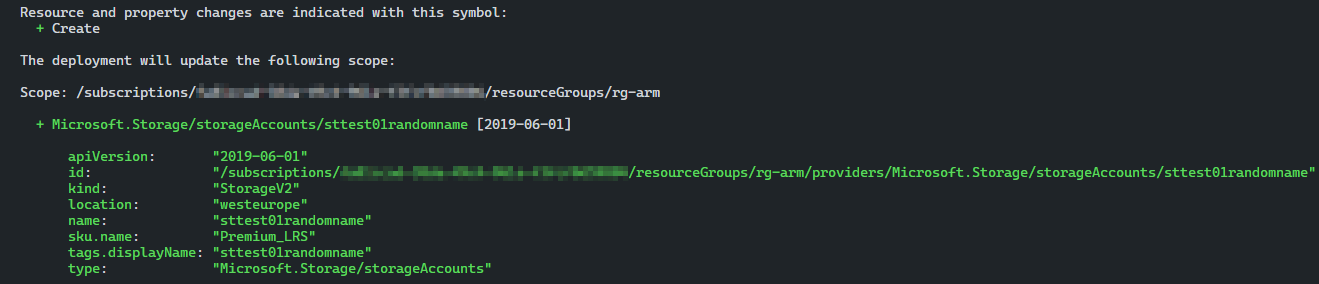
Thanks to the output of the what-if operation we can now safely deploy the initial template:
az deployment group create --name 'initialDeploy' `
--resource-group rg-arm `
--template-file .\azuredeploy.json `
--parameters .\azuredeploy.parameters.json
Modify resources
Execute what-if operation again, using the updated template this time. Notice how the --template-file .\azuredeploy_update.json parameter points to a different template this time. This template is exactly the same as the one we used earlier, except for the displayName property:
👉 azuredeploy.json:
...
"tags": {
"displayName": "[parameters('storageAccountName')]"
},
...
👉 azuredeploy_update.json:
...
"tags": {
"displayName": "sttest01randomname-update"
},
...
Go ahead and run the what-if operation. If all goes well this should now reflect the updated displayName property.
az deployment group what-if --name 'updateStorageSKU' `
--resource-group rg-arm `
--template-file .\azuredeploy_update.json `
--parameters .\azuredeploy.parameters.json
Result:
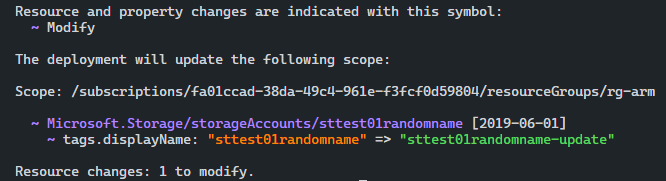
Looking good 👌. Should we deploy this template, only the displayName property will be changed, all other properties of our storage account will remain unchanged.
The steps above showed you how to run the what-if operation, which allows you to simulate pending changes to your ARM template(s). Things get more interesting if you can apply these steps in your CI/CD pipeline(s), which I’ll go through in my next blog post.

Comments